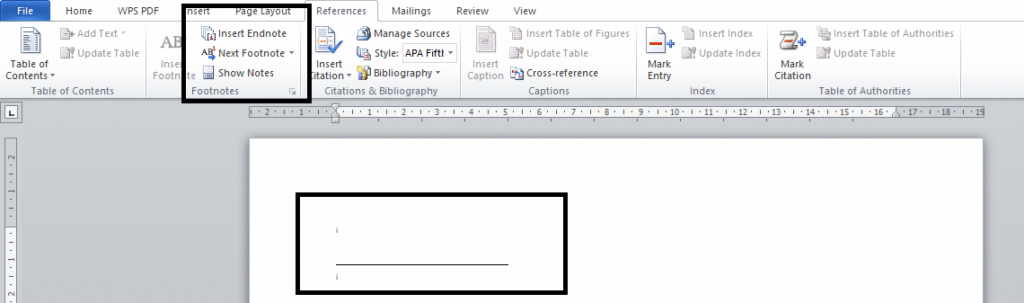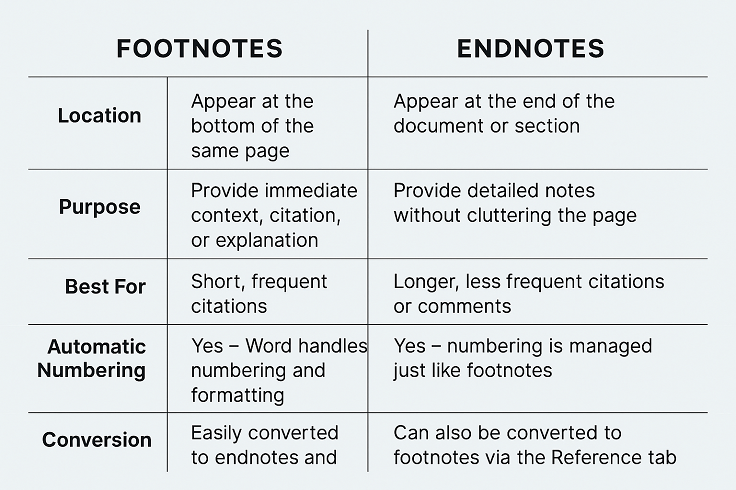When working on academic papers, research reports, or professional documents, citing sources and adding explanatory notes is essential for clarity and credibility. Microsoft Word makes this process simple and efficient through two powerful tools: footnotes and endnotes. While both serve a similar purpose providing additional information or citations they differ in how and where they appear in your document.
We’ll explore the key differences between footnotes and endnotes, how to use them effectively in Microsoft Word, and tips to choose the right one based on your writing needs. Whether you’re a student formatting a thesis or a writer creating a polished report, mastering these tools will help you maintain a clean, professional, and well-organized document.
Use Footnotes when
-
You want the reader to see the reference immediately without flipping pages or scrolling far.
-
You’re working with styles like Chicago Notes and Bibliography (common in history and the humanities).
-
Your paper or book has few references or you’re using notes to add commentary, not just citations.
-
You’re aiming for a more reader-friendly, academic style with sources visible at a glance.
Footnotes appear at the bottom of the same page where the reference occurs.
Use Endnotes when
-
You have a lot of citations, and you don’t want to clutter each page with footnotes.
-
You’re writing something more formal or book-length, where detailed citation info is better grouped at the end.
-
You’re using styles like APA (which prefers in-text citations, but if notes are used, they go at the end), or some journal-specific styles.
-
Your publisher or professor has a preference for them.
Endnotes appear in a separate section at the end of the chapter or document.
How to Insert Footnotes and Endnotes in Word
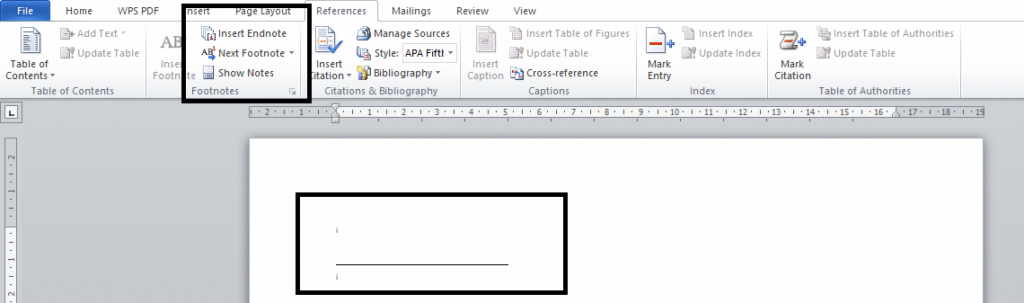
-
Go to the place in your document where you want the note.
-
Click on the “References” tab in the top menu.
-
Choose either:
-
Word will add a superscript number in the text and move your cursor to the note area.
-
Type your note at the bottom of the page (footnote) or the end of the document (endnote).
Read on
Footnotes vs Endnotes in microsoft word
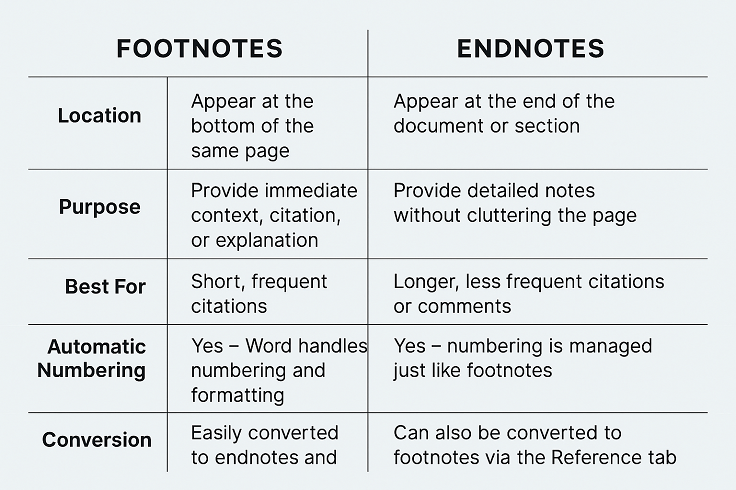
Tips for Using Notes in Word
-
Use consistent formatting (Word applies styles like Footnote Text automatically).
-
Avoid overusing notes to keep your document readable.
-
Customize numbering style and location via the Footnote and Endnote settings.
Want readers to see notes easily? Use Footnotes.
Want to keep the page clean and tidy? Use Endnotes.
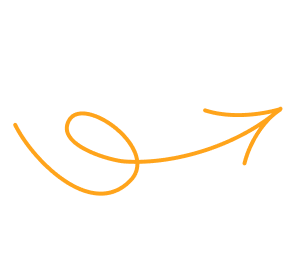

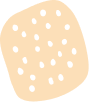




 Evan John
Evan John